Cursorless documentation
Welcome to Cursorless! You may find it helpful to start with the tutorial videos.
This guide assumes you've already installed Cursorless.
Once you understand the concepts, you can pull up a cheatsheet for reference using either "cursorless reference" or "cursorless cheatsheet" commands within VSCode.
You can get back to these docs by saying "cursorless docs", "cursorless help" within VSCode.
Note: If you'd like to customize any of the spoken forms, please see Customization.
Overview
Every cursorless command consists of an action performed on a target. For example, the command "chuck bat" deletes the token with a hat over the b. In this command, the action is "chuck" (delete), and the target is "bat". There are no actions without at least one target.
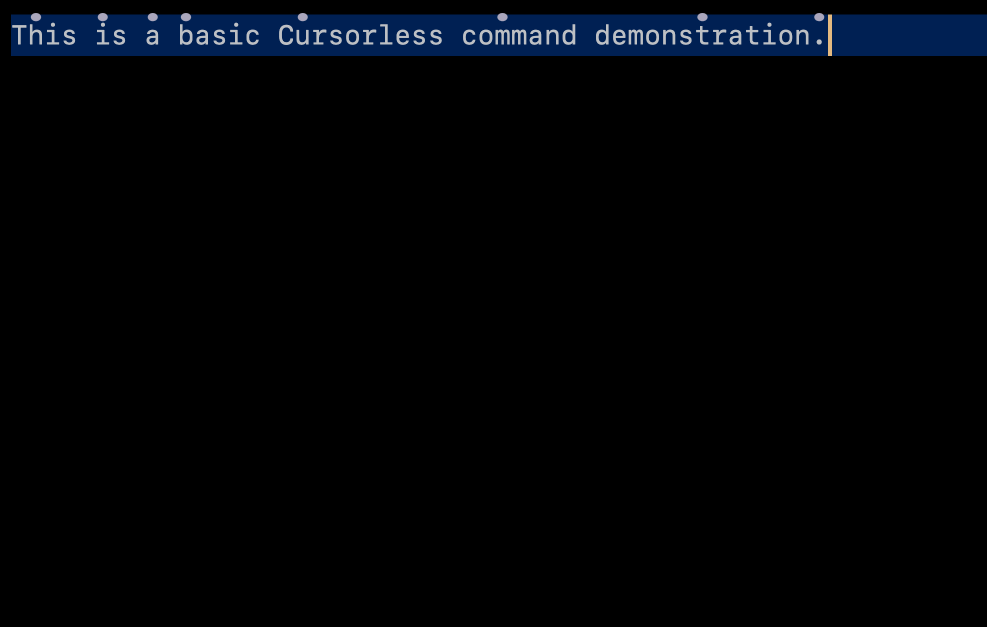
Targets
There are two types of targets: primitive targets and compound targets. Compound targets are constructed from primitive targets, so let's begin with primitive targets.
Primitive targets
A primitive target consists of a mark and one or more optional modifiers. The simplest primitive targets just consist of a mark without any modifiers, so let's begin with those
Marks
There are several types of marks:
Decorated symbol
This is the first type of mark you'll notice when you start using cursorless. You'll see that for every token on the screen, one of its characters will have a hat on top of it. We can refer to the given token by saying the name of the character that has a hat, along with the color if the hat is not gray, and the shape of the hat if the hat is not the default dot:
"air"(if the color is gray)"blue bat""blue dash""blue five""fox bat""blue fox bat"
The general form of this type of mark is:
"[<color>] [<shape>] (<letter> | <symbol> | <number>)"
Combining this with an action, we might say "take blue air" to select the token containing letter 'a' with a blue hat over it.
Colors
The following colors are supported. Note that to target the default (gray) hat you don't need to specify a color.
| Spoken form | Color | Internal ID | Enabled by default? |
|---|---|---|---|
| N/A | grey | default | ✅ |
"blue" | blue | blue | ✅ |
"green" | green | green | ✅ |
"red" | red | red | ✅ |
"pink" | pink | pink | ✅ |
"yellow" | yellow | yellow | ✅ |
"navy" | navy | userColor1 | ❌ |
"apricot" | apricot | userColor2 | ❌ |
You can enable or disable colors in your VSCode settings, by searching for cursorless.hatEnablement.colors and checking the box next to the internal ID for the given shape as listed above. To navigate to your VSCode settings, either say "show settings", or go to File --> Preferences --> Settings.
You can also tweak the visible colors for any of these colors in your VSCode settings, by searching for cursorless.colors and changing the hex color code next to the internal ID for the given shape as listed above. Note that you can configure different colors for dark and light themes.
If you find these color names unintuitive / tough to remember, their
spoken forms can be customized like any other spoken form
in Cursorless. If you change a spoken form to be more than one syllable, you
can change the penalty in the cursorless.hatPenalties.colors setting to the
number of syllables you use, so that Cursorless can optimize hat allocation to
minimize syllables.
Shapes
The following shapes are supported. Note that to target the default (dot) shape you don't need to specify a shape.
| Spoken form | Shape | Internal ID | Enabled by default? |
|---|---|---|---|
| N/A | default | ✅ | |
"ex" | ex | ❌ | |
"fox" | fox | ❌ | |
"wing" | wing | ❌ | |
"hole" | hole | ❌ | |
"frame" | frame | ❌ | |
"curve" | curve | ❌ | |
"eye" | eye | ❌ | |
"play" | play | ❌ | |
"cross" | crosshairs | ❌ | |
"bolt" | bolt | ❌ |
You can enable or disable shapes in your VSCode settings, by searching for cursorless.hatEnablement.shapes and checking the box next to the internal ID for the given shape as listed above. To navigate to your VSCode settings, either say "show settings", or go to File --> Preferences --> Settings.
If you find these shape names unintuitive / tough to remember, their
spoken forms can be customized like any other spoken form
in cursorless. If you change a spoken form to be more than one syllable, you
can change the penalty in the cursorless.hatPenalties.shapes setting to the
number of syllables you use, so that cursorless can optimize hat allocation to
minimize syllables.
"this"
The word "this" can be used as a mark to refer to the current cursor(s) or selection(s) as a target. Note that when combined with a modifier, the "this" mark can be omitted, and it will be implied.
"chuck this""take funk this""pre funk""chuck line"
"that"
The word "that" can be used as a mark to refer to the target of the previous cursorless command.
"pre that""round wrap that"
"row <number>"
The word "row" followed by a number can be used to refer to a line by its line number. Note that the line numbers are modulo 100, meaning that you only say the last two digits of the line number. Also note that the line must be visible within the viewport.
"chuck row twenty four""post row eighty nine""pour row eleven"
"up <number>" / "down <number>"
The word "up" or "down" followed by a number can be used to refer to the line that is <number> lines above or below the cursor. The line may be outside of the viewport. In the case of multiple selections, this mark only refers to the line relative to the primary selection. You can turn on relative line numbers in the VSCode settings to make these marks easier to use.
"copy up one""comment down two"
Modifiers
Modifiers can be applied to any mark to modify its extent. This is commonly used to refer to larger syntactic elements within a source code document.
Note that if the mark is "this", and you have multiple cursors, the modifiers will be applied to each cursor individually.
Syntactic scopes
For programming languages where Cursorless has rich parse tree support, we support modifiers that expand to the nearest containing function, class, etc. See the source code for a list of supported languages. Below is a list of supported scope types, keeping in mind that this table can sometimes lag behind the actual list. Your cheatsheet (say "cursorless help") will have the most up-to-date list.
| Term | Syntactic element |
|---|---|
"arg" | function parameter or function call argument |
"attribute" | attribute, eg on html element |
"call" | function call, eg foo(1, 2) |
"callee" | the function being called in a function call |
"class name" | the name in a class declaration |
"class" | class definition |
"comment" | comment |
"condition" | condition, eg in an if statement, while loop etc |
"element" | xml element |
"end tag" | xml end tag |
"funk name" | the name in a function declaration |
"funk" | name function declaration |
"if state" | if statement |
"item" | an entry in a map / object / list |
"key" | key in a map / object |
"lambda" | anonymous lambda function |
"list" | list / array |
"map" | map / object |
"name" | the name in a declaration (eg function name) |
"regex" | regular expression |
"start tag" | xml start tag |
"state" | a statement, eg let foo; |
"string" | string |
"tags" | xml both tags |
"type" | a type annotation or declaration |
"unit" | a unit, eg px in 100px |
"value" | a value eg in a map / object, return statement, etc |
For example, "take funk blue air" selects the function containing the token with a blue hat over the letter 'a'.
"previous" / "next" / <ordinal> / <number>
We support several modifiers that allow you to refer to scopes relative to the input target, or relative to the canonical iteration scope of the scope type. For example, the iteration scope of functions is a class, of tokens is a line, of characters is a token, etc.
Here is a diagram of the possible relative / ordinal modifiers:
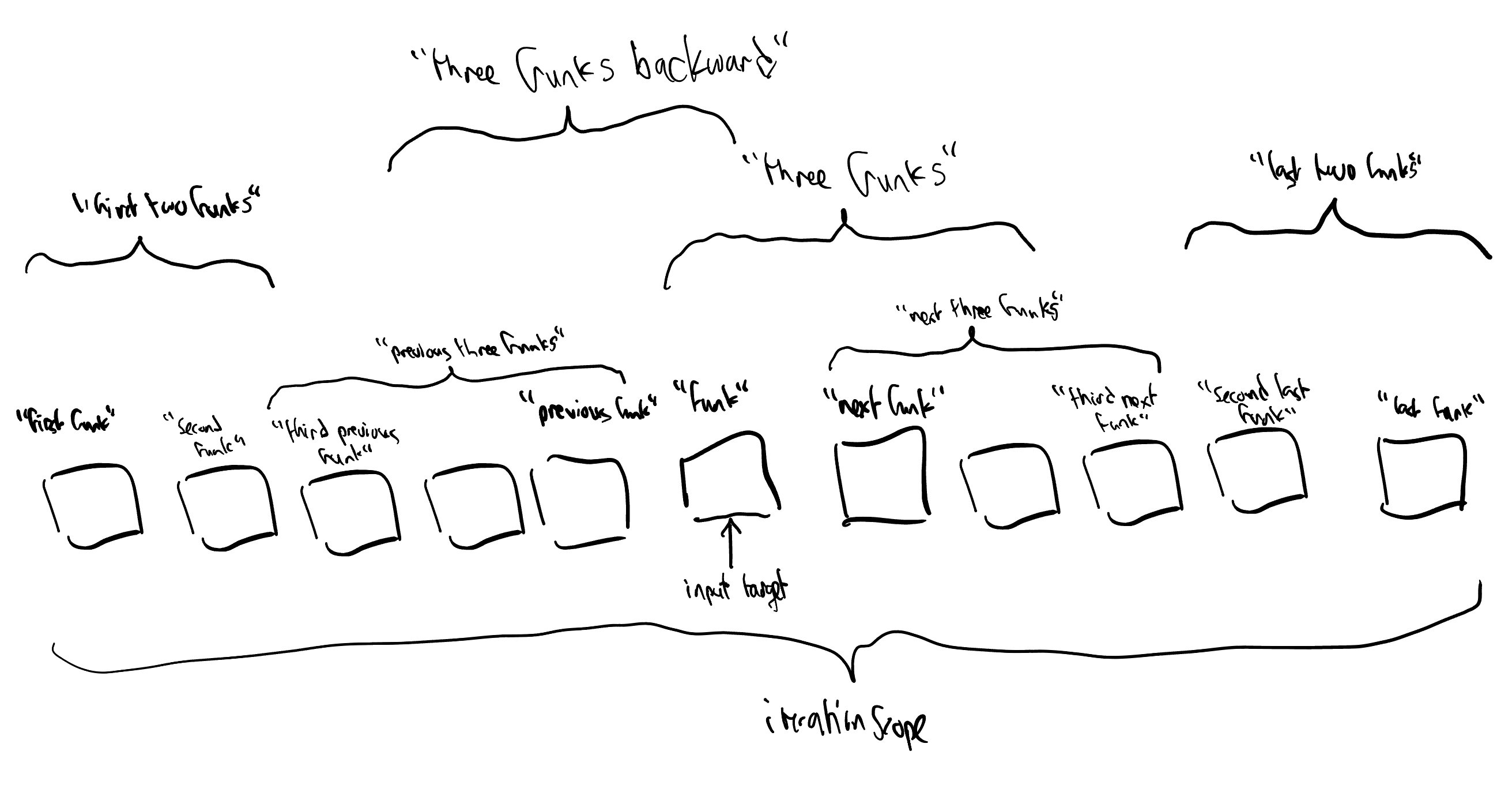
And here is a table of the spoken forms:
| Spoken form | Description | Example |
|---|---|---|
"[number] [scope]s" | [number] instances of [scope] including target, going forwards | "take three funks" |
"[number] [scope]s backward" | [number] instances of [scope] including target, going backwards | "take three funks backward" |
"[nth] [scope]" | [nth] instance of [scope] in iteration scope | "take third funk" |
"[nth] last [scope]" | [nth]-to-last instance of [scope] in iteration scope | "take third last funk" |
"[nth] next [scope]" | [nth] instance of [scope] after target | "take third next funk" |
"[nth] previous [scope]" | [nth] instance of [scope] before target | "take third previous funk" |
"first [number] [scope]s" | First [number] instances of [scope] in iteration scope | "take first three funks" |
"last [number] [scope]s" | Last [number] instances of [scope] in iteration scope | "take last three funks" |
"next [number] [scope]s" | next [number] instances of [scope] | "take next three funks" |
"next [scope]" | Next instance of [scope] | "take next funk" |
"previous [number] [scope]s" | previous [number] instances of [scope] | "take previous three funks" |
"previous [scope]" | Previous instance of [scope] | "take previous funk" |
"every"
The command "every" can be used to select a syntactic element and all of its matching siblings.
"take every key air""take every funk air""take every key"(if cursor is currently within a key)
For example, the command take every key [blue] air will select every key in the map/object/dict including the token with a blue hat over the letter 'a'.
Sub-token modifiers
"word"
If you need to refer to the individual words within a camelCase/kebab-case/snake_case token, you can use the "word" modifier. For example,
"second word air""second past fourth word air""last word air"
For example, the following command:
"take second past fourth word blue air"
Selects the second, third and fourth word in the token containing letter 'a' with a blue hat.
"char"
You can also refer to individual characters within a token:
"second char air""second past fourth char air""last char air"
"line"
The word "line" can be used to expand a target to refer to entire lines rather than individual tokens:
eg:
take line [blue] air
Selects the line including the token containing letter 'a' with a blue hat.
"block"
The "block" modifier expands to above and below the target to select lines until an empty line is reached.
"take block""take block <TARGET>"
"file"
The word '"file" can be used to expand the target to refer to the entire file.
"copy file""take file""take file blue air"
For example, "take file [blue] air" selects the file including the token containing letter 'a' with a blue hat.
"head" and "tail"
The modifiers "head" and "tail" can be used to expand a target through the beginning or end of the line, respectively.
"take head": select from the cursor the start of the line"take tail": select from the cursor to the end of the line"take head air": selects the mark through to start of the line"take tail air": selects the mark through to the end of the line
When followed by a modifier, they will expand their input to the start or end of the given modifier range. For example:
"take head funk": select from the cursor the start of the containing function"chuck tail class air": Delete from the token with a hat over the letterathrough the end of its containing class
"token"
The "token" modifier expands its input to the nearest containing token. This modifier is often used without a mark, either to select the token adjacent to your cursor or to expand your selection to the nearest containing token range. For example:
"copy token""take token""chuck token"
"identifier
The "identifier" modifier behaves like "token", but only considers tokens that are viable identifiers. For example "identifier" could be used to select foo, fooBar, or foo_bar, but not ., =, +=, etc. For example:
"copy identifier""take identifier""chuck identifier"
This scope type is useful with ordinals, allowing you to say eg "last identifier" to refer to the last identifier on the current line.
"paint"
Both of the commands below will expand from the mark forward and backward to include all adjacent non-whitespace characters.
"take paint""take paint <TARGET>"
For example, in the following text:
foo.bar baz|bongo
Saying "every paint" would select foo.bar and baz|bongo.
Surrounding pair
Cursorless has support for expanding the selection to the nearest containing paired delimiter, eg the surrounding parentheses.
"take round"expands selection to include containing parentheses(and)"take inside round"does the same, but excludes the parentheses themselves"take bound round"selects only the parentheses"take pair"expands to include the nearest containing pair of any kind"take bound"selects the nearest containing paired delimiters themselves of any kind"take inside"selects until the nearest containing paired delimiters of any kind, but doesn't include the delimiters themselves"take box air"selects the square brackets containing the token with a hat over thea.
See paired delimiters for a list of possible surrounding pairs.
Ambiguous delimiters (", ', `, etc)
For some delimiter pairs, the opening and closing delimiters are the same character, eg ", ', and `. In this case, cursorless somehow needs to determine whether a given instance of the character is an opening or closing delimiter. When we have access to a parse tree, such as in typescript or python, this is not a problem, because we can reliably determine whether a quotation mark is an opening or closing delimiter based on its position in the parse tree.
However, when we are in a language where we don't have access to a parse tree, such is in a plaintext or markdown file, or within a comment or string within a parsed language, it is not possible to reliably determine whether we are looking at an opening or closing delimiter.
In this case, we resort to a simple heuristic to determine whether a character is an opening or closing delimiter: we consider the first instance of the given delimiter on a line to be an opening delimiter, and every subsequent delimiter alternates between being treated as an opening and closing delimiter. For example:
This is a "line with" a few "quotation marks" on it
↑ ↑ ↑ ↑
opening closing opening closing
This heuristic works well in most cases, but when it does get tripped up, you can override its behavior. Position your cursor directly next to the delimiter (or just use the delimiter as a mark), and then prefix the name of the delimiter pair with "left" or "right" to force cursorless to expand the selection to the left or right, respectively.
For example:
"take left quad"(with your cursor adjacent to a quote)"take left pair green double"(with your cursor anywhere)"take inside right quad"
If your cursor / mark is between two delimiters (not adjacent to one), then saying either "left" or "right" will cause cursorless to just expand to the nearest delimiters on either side, without trying to determine whether they are opening or closing delimiters.
"its"
The the modifier "its" is intended to be used as part of a compound target, and will tell Cursorless to use the previously mentioned mark in the compound target.
For example, "take air past end of its line" selects the range from the token containing letter a to the end of the line containing the same token. This is in contrast from "take air past end of line" which selects the range from the token containing letter a to the end of the line containing the current selection.
Another example is "bring air to its value", which would cause the token with a hat over a to replace the return value containing it.
Compound targets
Individual targets can be combined into compound targets to make bigger targets or refer to multiple selections at the same time.
Range targets
A range target uses one primitive target as its start and another as its end to form a range from the start to the end. For example, "air past bat" refers to the range from the token with a hat over its 'a' to a token with a hat over its 'b'.
Note that if the first target is omitted, the start of the range will be the current selection(s).
"take [blue] air past [green] bat""take past [blue] air""take funk [blue] air past [blue] bat"(note end of range inherits"funk")"take funk [blue] air past token [blue] bat""take past before [blue] air""take after [blue] air past before [blue] bat""take past end of line""take past start of line""take [blue] air past end of line"
eg:
take blue air past green bat
Selects the range from the token containing letter 'a' with a blue hat past the token containing letter 'b' with a green hat.
Vertical ranges
The "slice" range modifier is used to refer to multiple targets that are vertically aligned. It is commonly used with the "pre" action to add multiple cursors to the editor. Each cursor is inserted at the same column on each row requested within the command.
"pre <TARGET 1> slice past <TARGET 2>": Add cursors from the first target through to the second target's line(inclusive end)"pre <TARGET 1> slice <TARGET 2>": Shortened version of above"slice past"command"pre <TARGET 1> slice until <TARGET 2>": Add cursors until the second target's line(non-inclusive end)"pre <TARGET 1> slice between <TARGET 2>": Add cursors between first and second target's lines(non-inclusive start and end)
For example:
"pre air slice bat": Places cursors at the same position on every line (inclusive) between token with hat over theaand token with the hat over theb. The position will be the start of the token with a hat over thea"chuck tail air slice end of block": Delete the end of every line from air through the end of its non-empty line block.
List targets
In addition to range targets, cursorless supports list targets, which allow you to refer to multiple targets at the same time. When combined with the "take" action, this will result in multiple cursors, for other actions, such as "chuck" the action will be applied to all the different targets at once.
"take [blue] air and [green] bat""take funk [blue] air and [green] bat"(note second target inherits"funk")"take funk [blue] air and token [green] bat"[blue] air and [green] bat"take air and bat past cap"
eg:
take blue air and green bat
Selects both the token containing letter 'a' with a blue hat AND the token containing 'b' with a green hat.
Actions
In any cursorless command, the action defines what happens to the specified target. Every command must have a target. For example, deleting the target ("chuck", as in "chuck air") or moving the cursor to select the target ("take", as in "take air").
Cursor movement
Despite the name cursorless, some of the most basic commands in cursorless are for moving the cursor.
Note that when combined with list targets, these commands will result in multiple cursors
"take <TARGET>": Selects the given target"pre <TARGET>": Places the cursor before the given target"post <TARGET>": Places the cursor after the given target
eg:
pre blue air
Moves the cursor to before the token containing letter 'a' with a blue hat.
Delete
This command can be used to delete a target without moving the cursor
"chuck <TARGET>"
eg:
chuck blue air
Deletes the token containing letter 'a' with a blue hat.
Changing a target
This command will delete a target and leave the cursor where the target used to be, making it easy to change a target
"change <TARGET>"eg:change blue airDeletes the token containing letter 'a' with a blue hat then places your cursor where the token had been.
Cut / copy
"carve <TARGET>": cut"copy <TARGET>": copy
eg:
copy blue air
Copies the token containing letter 'a' with a blue hat.
Swap
Swaps two targets. If the first target is omitted, it will target the current selection. If the targets are list targets they will be zipped together.
"swap <TARGET 1> with <TARGET 2>""swap with <TARGET>"
eg:
swap blue air with green bat
Swaps the given tokens.
Insert empty lines
"drink <TARGET>": Inserts a new line above the target line, and moves the cursor to the newly created line"pour <TARGET>": Inserts a new line below the target line, and moves the cursor to the newly created line
eg:
pour blue air
Insert empty line below the token containing letter 'a' with a blue hat.
Rename
Executes vscode rename action on the specified target
"rename <TARGET>"
eg:
rename blue air
Rename the token containing letter 'a' with a blue hat.
Scroll
Scrolls a given target to the top, center or bottom of the screen.
"crown <TARGET>": top"center <TARGET>": center"bottom <TARGET>": bottom
eg crown blue air scrolls the line containing the letter 'a' with a blue hat to the top of the screen.
Insert/Use/Repeat
The "bring" command can be used to replace one target with another, or to use a target at the current cursor position.
"bring <TARGET>": Inserts the given target at the cursor position"bring <TARGET 1> to <TARGET 2>"
eg:
bring blue air to green bat
Replaces the token containing letter 'b' with a green hat using the token containing letter 'a' with a blue hat.
Move/Replace
The "move" command can be used to move a target.
"move <TARGET>": Moves the given target to the cursor position"move <TARGET 1> to <TARGET 2>": ReplacesTARGET 2withTARGET 1and deletesTARGET 1
eg:
move blue air to green bat
Replaces the token containing letter 'b' with a green hat using the token containing letter 'a' with a blue hat, and the delete the latter token.
Reverse/Shuffle/Sort
These commands accept multiple selections, and change their order. For example:
"shuffle every item <TARGET>""sort every item <TARGET>""reverse every item <TARGET>""sort line air slice bat": sort lines within the selection."sort this": Sort the multiple selections.
Wrap/Rewrap
The wrap command can be used to wrap a given target with a pair of symbols
"round wrap <TARGET>": wraps the target with parentheses"box wrap <TARGET>": wraps the target with square brackets
eg:
box wrap blue air
Wraps the token containing letter 'a' with a blue hat in square brackets.
The rewrap command, mapped to "repack" by default, can be used to swap a given pair of symbols with another
"curly repack <TARGET>": wraps the target with curly brackets, replacing the previous paired delimiter
See paired delimiters for a list of possible wrappers.
[experimental] Snippets
See experimental documentation.
Show definition/reference/quick fix
Each of these commands performs a vscode action of the same or a similar name on the target.
"define <TARGET>"navigate to the definition of the target"reference <TARGET>"search the workspace for all references to the target"hover <TARGET>"displays the tooltip that would appear if you hovered the mouse over the target"quick fix <TARGET>"displays quick fixes and refactors suggested by the vscode
eg:
define blue air
Shows definition for the token containing letter 'a' with a blue hat.
Fold/unfold
"fold <TARGET>""unfold <TARGET>"
eg:
fold funk blue air
Fold the function with the token containing letter 'a' with a blue hat.
Extract
Extracts a target as a variable using the VSCode refactor action
"extract <TARGET>"
eg:
extract call air
Extracts the function call containing the decorated 'a' into its own variable.
Paired delimiters
| Default spoken form | Delimiter name | Symbol inserted before target | Symbol inserted after target | Is wrapper? | Is selectable? |
|---|---|---|---|---|---|
"curly" | curly brackets | { | } | ✅ | ✅ |
"diamond" | angle brackets | < | > | ✅ | ✅ |
"escaped quad" | escaped double quotes | \\" | \\" | ✅ | ✅ |
"escaped round" | escaped parentheses | \\( | \\) | ✅ | ✅ |
"escaped twin" | escaped single quotes | \\' | \\' | ✅ | ✅ |
"pair" | any | N/A | N/A | ❌ | ✅ |
"quad" | double quotes | " | " | ✅ | ✅ |
"round" | parentheses | ( | ) | ✅ | ✅ |
"skis" | backtick quotes | ` | ` | ✅ | ✅ |
"box" | square brackets | [ | ] | ✅ | ✅ |
"twin" | single quotes | ' | ' | ✅ | ✅ |
"void" | space | | | ✅ | ❌ |